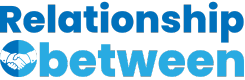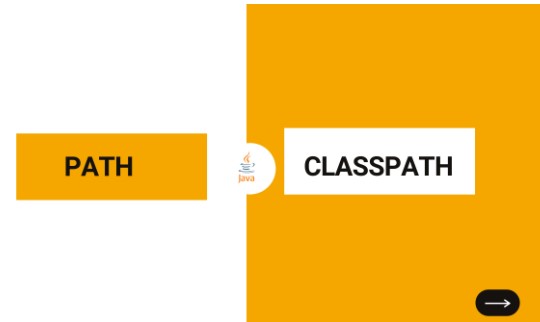In the realm of software development, two critical environment variables play a pivotal role in the seamless operation and execution of programs: PATH and CLASSPATH. These elements, while often mentioned in passing during the setup of development environments, carry significant weight in determining how software applications locate the resources they require to run effectively.
PATH is an environment variable that tells the operating system where to look for executable files that can be launched from the command line, whereas CLASSPATH, specific to Java, guides the Java Virtual Machine in finding classes and packages necessary for Java programs. Essentially, PATH facilitates the discovery of executables, while CLASSPATH is integral in locating Java classes and libraries.
Understanding the intricacies of PATH and CLASSPATH is crucial for developers, as it not only aids in troubleshooting issues related to program execution but also in configuring development environments to function as intended. These variables ensure that the necessary tools and resources are readily accessible, streamlining the development process and enhancing productivity across various programming endeavors.
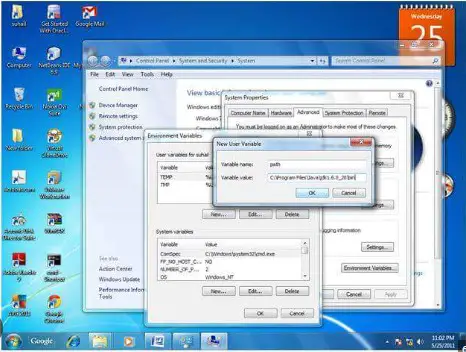
PATH Explained
Definition and Purpose
PATH is an environment variable in operating systems that stores a list of directories. These directories contain executable files or scripts. When a command is entered in the command-line interface (CLI), the system searches these directories to find the executable file that matches the command. This functionality is crucial for running software applications directly from the command line without needing to navigate to the application’s directory or specify its full path.
How PATH Works
The operation of PATH follows a simple yet effective mechanism:
- When a command is entered, the system scans the directories listed in the PATH variable in the order they are specified.
- If the system finds an executable file with a name that matches the command in one of these directories, it executes the file.
- If no matching executable is found in any of the directories, the system returns an error message indicating the command was not found.
Example: Suppose your PATH variable includes the directory /usr/bin. If you type python into your terminal, the system looks for an executable file named python in /usr/bin. If found, the Python interpreter starts.
Setting and Modifying PATH
Modifying the PATH variable can be done differently across Windows, Linux, and macOS. Here’s a brief guide for each:
- Windows:
- Open the Start Search, type in “env”, and choose “Edit the system environment variables.”
- In the System Properties window, click the “Environment Variables” button.
- In the Environment Variables window, highlight the PATH variable and click “Edit.”
- You can add or modify the paths as needed.
- Linux/macOS:
- Open a terminal.
- Use the
echo $PATHcommand to view the current PATH. - To add a directory to the PATH, use the
export PATH=$PATH:/new/directory/pathcommand. - Add this export command to your
.bashrcor.bash_profileto make the change permanent.
CLASSPATH Explained
Definition and Purpose
CLASSPATH is an environment variable used by the Java runtime environment (JRE) and Java compiler. It specifies the location of class files and Java archives (JARs) that Java applications need to run and compile. This variable is vital for Java development as it tells the Java Virtual Machine (JVM) where to look for user-defined classes and packages.
How CLASSPATH Works
CLASSPATH works by guiding the Java compiler and JVM to the locations of classes and packages necessary for Java applications. When a Java program is compiled or run, the JVM checks the CLASSPATH to find any classes it needs that are not part of the Java standard library.
- The CLASSPATH can include directories containing class files, JAR files, and ZIP archives.
- If the JVM cannot find a class in the CLASSPATH, it throws a
ClassNotFoundExceptionorNoClassDefFoundError.
Setting and Modifying CLASSPATH
Setting CLASSPATH varies across different environments. Here are general steps:
- Windows:
- Similar to PATH, access the Environment Variables through the System Properties.
- Click “New” or “Edit” for the CLASSPATH variable and add the paths to your classes and JAR files.
- Linux/macOS:
- Open a terminal and use the command
export CLASSPATH=$CLASSPATH:/path/to/classes:/path/to/jarfile.jarto add directories and JAR files to the CLASSPATH. - Add this command to
.bashrcor.bash_profilefor permanent effect.
- Open a terminal and use the command
Key Differences
Scope and Usage
The main difference between PATH and CLASSPATH lies in their scope and usage:
- PATH is used by the operating system to locate executable files across various applications.
- CLASSPATH is specifically used by the Java environment to locate class files and libraries needed for Java applications.
Configuration Examples
PATH and CLASSPATH configurations demonstrate their differences:
- PATH example:
/usr/bin:/bin:/usr/sbin:/usr/local/bin - CLASSPATH example:
./:/home/user/classes:/home/user/lib/mylib.jar
Impact on Software Development
Understanding and correctly setting PATH and CLASSPATH have significant impacts on software development:
- PATH ensures that the right version of software tools and compilers is used across different projects.
- CLASSPATH is crucial for correctly compiling and running Java applications, especially when using external libraries or working on large projects with multiple dependencies.
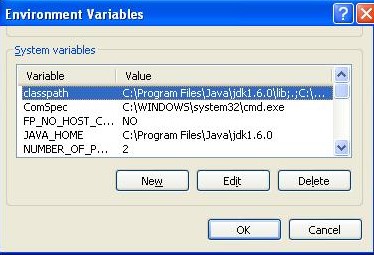
Best Practices
Managing PATH
Efficiently managing your PATH environment variable is key to ensuring that your software development tools and applications run smoothly. Here are some tips:
- Keep it Clean: Regularly review your PATH and remove entries that are no longer necessary. This helps avoid potential conflicts between software versions and ensures that commands run as expected.
- Use Absolute Paths: Always specify the full path to directories when adding them to your PATH. This prevents ambiguity and ensures that the correct directory is accessed.
- Order Matters: Place directories containing the most frequently used executables at the beginning of your PATH. This can slightly improve the system’s performance by reducing the time spent searching for executables.
- Avoid Duplicates: Having duplicate paths in your PATH variable is unnecessary and can clutter your configuration. Check for and remove any duplicates.
- Use Environment Management Tools: For complex environments, especially in development, consider using tools like
virtualenvfor Python ornvmfor Node.js to manage PATH settings for specific projects.
Handling CLASSPATH
Setting and using CLASSPATH in Java projects requires careful management, especially as projects grow and depend on more external libraries. Follow these best practices:
- Use Wildcards for JAR Files: Instead of adding each JAR file to your CLASSPATH individually, use wildcards (e.g.,
/lib/*) to include all JAR files within a directory. - Leverage Build Tools: Modern Java projects benefit from build tools like Maven or Gradle, which automatically manage CLASSPATH based on project dependencies defined in configuration files.
- Isolate Environment: Similar to managing PATH, use tools that isolate CLASSPATH settings to specific projects to avoid conflicts between different projects’ dependencies.
- Keep it Local: Prefer local directories over system-wide settings for CLASSPATH to minimize the impact of changes across different projects.
- Document Your Setup: Ensure that your project’s CLASSPATH dependencies are well documented, making it easier for new team members to set up their development environment.
Troubleshooting
Common PATH Issues
Several common issues can arise when managing and configuring the PATH environment variable. Here’s how to identify and solve them:
- Command Not Found: This error usually indicates that the executable file is not in any of the directories listed in your PATH. Solution:
- Verify that the executable exists in one of the directories in your PATH.
- If not, add the directory containing the executable to your PATH.
- Wrong Version Executing: Sometimes, executing a command might run an outdated version of the software. This happens when multiple versions exist in different directories within your PATH. Solution:
- Rearrange the order of directories in your PATH so that the desired version’s directory comes first.
- Remove or update the PATH entry pointing to the outdated version.
- Tools for Diagnostics: Use commands like
echo $PATHon Unix-like systems orecho %PATH%on Windows to view your current PATH settings. Thewhichcommand (Unix-like) orwherecommand (Windows) can help you locate which executable is being called.
CLASSPATH Challenges
Managing CLASSPATH in Java development can encounter its own set of challenges, especially when dealing with complex projects. Here are strategies for addressing common CLASSPATH issues:
- ClassNotFoundException/NoClassDefFoundError: These errors occur when the JVM cannot find a class required by your application. Solutions:
- Ensure that all necessary JAR files and class directories are included in your CLASSPATH.
- Use build tools like Maven or Gradle, which help manage dependencies and ensure that all necessary classes are available at compile time and runtime.
- Complex Dependencies: As projects grow, managing CLASSPATH can become unwieldy due to the sheer number of dependencies. Solution:
- Utilize a modular approach to your project structure, breaking it down into smaller, manageable pieces.
- Leverage build tools’ capabilities to handle dependency management, taking the burden off manual CLASSPATH configuration.
- Environment-Specific Issues: Sometimes, CLASSPATH issues are specific to a development or production environment. Solution:
- Ensure that your build and deployment scripts correctly set CLASSPATH for the target environment.
- Use containerization tools like Docker to package your application with its dependencies, ensuring consistency across environments.
FAQs
What is PATH?
PATH is an environment variable used across operating systems to specify a set of directories where executable programs are located. When a command is entered in the terminal, the system searches these directories to find the executable program to run. Properly setting the PATH is essential for running software applications smoothly without specifying the full path to their executables.
How does CLASSPATH differ from PATH?
CLASSPATH is an environment variable used by the Java runtime environment to locate Java classes and packages needed for Java applications. Unlike PATH, which is used to find executable files, CLASSPATH is specific to Java and is essential for running and compiling Java applications, as it tells the Java Virtual Machine where to look for user-defined classes and packages.
Why is setting the PATH and CLASSPATH important?
Setting the PATH and CLASSPATH correctly is crucial for efficient software development and execution. For PATH, it enables the operating system to locate and execute software tools without needing full paths, enhancing usability. For CLASSPATH, it allows the Java runtime to find necessary classes and packages, preventing errors during program execution and development, making the development process smoother and more efficient.
How do I set or modify PATH and CLASSPATH?
To set or modify the PATH variable, the method varies by operating system. Generally, it involves editing the system’s environment variables through the system settings or command line. For CLASSPATH, it can be set using the ‘set CLASSPATH’ command in Windows or the ‘export CLASSPATH’ command in UNIX/Linux. Both require specifying the path to the directories containing the executables or Java classes and packages.
Conclusion
The distinction between PATH and CLASSPATH is a foundational aspect of software development that affects how applications are executed and developed. By clearly understanding and effectively managing these environment variables, developers can ensure that their development environments are correctly configured, leading to more efficient and error-free software execution.
Emphasizing the importance of these variables not only aids in troubleshooting common issues but also underpins the seamless operation of development tools and applications. As such, mastering the configuration and usage of PATH and CLASSPATH stands as a critical competency for developers navigating the complexities of software development and deployment.