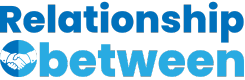In the world of Android development, the choice of layout can significantly impact both the aesthetics and functionality of an application. Developers are often faced with the decision of which layout to use among Linear, Relative, and Constraint Layouts. Each of these layouts offers unique attributes and serves different purposes within app design, making the selection crucial for achieving optimal app performance and user experience.
Linear, Relative, and Constraint Layouts differ primarily in their structure and complexity. Linear Layout arranges components in a single direction, horizontally or vertically, making it simple and straightforward. Relative Layout, on the other hand, positions components in relation to each other or the parent container, offering more flexibility. Constraint Layout, the most advanced, allows for flat hierarchies by defining constraints for components to various elements, enabling complex and highly dynamic designs with improved performance.
Understanding the distinctions between Linear, Relative, and Constraint Layouts is essential for developers aiming to optimize their Android applications. Each layout has its set of advantages and limitations, influencing how developers approach UI design. Whether seeking simplicity, flexibility, or performance, choosing the correct layout plays a pivotal role in the development process, affecting everything from the app’s layout complexity to its scalability and maintainability.

Layout Basics
Linear Layout
Definition and Characteristics
A Linear Layout is a simple layout model in Android applications that organizes elements in a single direction, either horizontally or vertically. This sequential arrangement means that each element is displayed in a row or column, depending on the orientation defined. Key characteristics of Linear Layout include its simplicity and efficiency in arranging components in a predictable manner.
Use Cases
Linear Layout is best suited for scenarios where a straightforward, sequential arrangement of components is needed. Common use cases include:
- Creating forms
- Listing items or options
- Organizing buttons in a toolbar
Relative Layout
Definition and Characteristics
Relative Layout allows child views to be positioned relative to each other or to the parent container. Elements within a Relative Layout can be aligned to the sides, above, or below other components, providing a greater degree of flexibility compared to Linear Layout. This layout is characterized by its ability to create complex UIs without the need for nested layouts.
Use Cases
Relative Layout is ideal for designing interfaces that require elements to be positioned in relation to each other, such as:
- Aligning a label to the left of a checkbox
- Placing a button below a text field
- Designing custom list items or card views
Constraint Layout
Definition and Characteristics
Constraint Layout is a more advanced layout model that allows for a flat hierarchy by defining constraints for UI components relative to other elements on the screen. It combines the flexibility of Relative Layout with performance enhancements, as it reduces the need for nested views. Constraint Layout is known for its versatility and dynamic adjustments to different screen sizes.
Use Cases
Constraint Layout is highly versatile, making it suitable for a wide range of applications, especially those requiring complex interfaces, such as:
- Developing responsive UIs that adapt to different screen sizes
- Creating complex forms and layouts with overlapping elements
- Designing modern interfaces with dynamic positioning
Linear vs. Relative
Layout Structure Comparison
Linear Layout arranges elements in a single direction, which is straightforward but limited in complexity. In contrast, Relative Layout offers more flexibility by allowing elements to be positioned in relation to each other, enabling more complex layouts.
Performance Aspects
Linear Layout is generally faster and more efficient than Relative Layout because it has a simpler structure. However, the difference in performance is minimal for simple layouts.
Suitability for Various Designs
Linear Layout is suitable for simple UIs with a sequential arrangement of elements. Relative Layout, however, is better for more complex designs that require relative positioning.
Linear vs. Constraint
Layout Flexibility Comparison
Constraint Layout offers significantly more flexibility than Linear Layout by allowing constraints to be defined between any two elements, providing nearly limitless layout possibilities.
Performance Considerations
Despite its complexity, Constraint Layout can offer better performance than Linear Layout, especially for complex layouts, because it eliminates the need for nested layouts, reducing the depth of the view hierarchy.
Adaptability for Complex Interfaces
Constraint Layout is the best choice for developing complex and adaptable UIs, thanks to its flexibility and performance benefits.
Relative vs. Constraint
Layout Management Comparison
While Relative Layout provides flexibility by allowing elements to be positioned in relation to each other, Constraint Layout takes this flexibility further by enabling positioning based on constraints to any other element, making it easier to manage complex layouts.
Efficiency and Performance
Constraint Layout is more efficient than Relative Layout for complex UIs due to its ability to create flat hierarchies, reducing the need for nested views and thereby improving performance.
Ease of Use for Developers
Constraint Layout, with its visual layout editor in Android Studio, offers a more intuitive interface for developers to create and adjust layouts, making it easier to use for complex designs compared to Relative Layout.
Key Features
Linear Layout Features
Orientation
- Horizontal: Arranges elements side by side
- Vertical: Stacks elements from top to bottom
Weight
- Allows distribution of space among elements in a layout, either equally or according to a specified ratio, enhancing flexibility in element sizing.
Relative Layout Features
Alignment
- Enables positioning of elements relative to sibling elements or the parent container, such as
toRightOf,below, oralignParentTop.
Rules
- Defines relationships between elements, like alignment and positioning, facilitating the creation of more dynamic and complex layouts.
Constraint Layout Features
Constraints
- Defines the position of UI elements based on relationships to other elements or guidelines, allowing for precise and flexible layout designs.
Guidelines and Barriers
- Guidelines: Invisible lines that help in aligning components
- Barriers: A group of elements that dynamically adjust their position based on the size of the contained elements, enhancing responsiveness and adaptability.

Advantages and Disadvantages
Linear Layout
Pros and Cons
Pros:
- Simplicity: Linear Layout is straightforward to use, making it ideal for new developers or those creating simple UIs.
- Predictability: The sequential arrangement ensures a predictable layout, easing the design process.
- Performance: Due to its simplicity, it often renders faster, especially in less complex UIs.
Cons:
- Limited flexibility: It struggles with complex designs, requiring nested layouts that can hurt performance.
- Manual sizing: Managing element sizes and weights can become cumbersome in more intricate UIs.
Relative Layout
Pros and Cons
Pros:
- Flexibility: Offers more design freedom by allowing elements to be positioned relative to siblings or parents.
- Control: It’s easier to control the placement of components, making it suitable for medium complexity designs.
Cons:
- Performance impact: More complex than Linear Layout, which can affect performance due to the need to calculate positions.
- Complexity in large layouts: Can become hard to manage and understand in very complex or deeply nested layouts.
Constraint Layout
Pros and Cons
Pros:
- Highly flexible: Supports complex layouts with flat view hierarchies, reducing the need for nested layouts.
- Performance: Designed to optimize layout rendering, making it faster for complex UIs.
- Design tool support: Offers extensive support in Android Studio, including drag-and-drop interface and real-time previews.
Cons:
- Learning curve: The flexibility and features come with a steeper learning curve compared to Linear or Relative Layouts.
- Overhead: For very simple designs, the additional features of Constraint Layout may add unnecessary complexity.
Transitioning Between Layouts
Migrating to Constraint Layout
Migrating an existing app’s layout to Constraint Layout can significantly improve its performance and maintainability. Here’s how you can do it:
- Assess your current layout: Identify which parts of your app can benefit most from a migration to Constraint Layout, typically those with complex nested views.
- Familiarize with Constraint Layout: Understand the basics and advanced features of Constraint Layout to effectively use it in your app.
- Use Layout Editor in Android Studio: Android Studio’s Layout Editor provides tools to automatically convert to Constraint Layout and visually adjust constraints.
- Incremental migration: Start by converting simpler layouts first, gradually moving to more complex ones. This approach helps in troubleshooting and learning.
- Test thoroughly: After migration, test your app’s UI thoroughly on various devices to ensure that layouts render correctly and performance is improved.
Tools and Resources
- Android Studio’s Layout Editor: A powerful tool for designing Constraint Layouts with drag-and-drop functionality.
- Constraint Layout documentation: The official Android developer documentation provides comprehensive guides and best practices.
- Online tutorials and courses: Many online platforms offer tutorials focused on transitioning to and mastering Constraint Layout.
Best Practices
When to Use Each Layout
- Linear Layout: Use for simple UIs with a linear flow, such as forms or lists.
- Relative Layout: Suitable for medium complexity UIs where elements need to be positioned relative to each other.
- Constraint Layout: Best for complex and dynamic UIs, especially when aiming to reduce nested views and improve performance.
Optimizing Layout Performance
Here are key strategies to enhance your app’s layout performance:
- Reduce nesting: Wherever possible, aim to reduce the depth of nested layouts. This is particularly effective in improving rendering speed and simplifying the layout structure.
- Use
ConstraintLayout: For complex layouts, using Constraint Layout can significantly reduce nesting and improve performance. - Flat hierarchy: Strive for a flatter view hierarchy by replacing nested groups of Linear or Relative Layouts with Constraint Layout.
- Optimize layout properties: Utilize properties like
layout_weightin Linear Layout and constraints in Constraint Layout effectively to minimize the need for nested structures. - Use the right layout: Always choose the most appropriate layout for your needs. Overusing a complex layout for simple UIs can lead to unnecessary overhead.
- Pre-layout tools: Utilize Android Studio’s Layout Inspector and Hierarchy Viewer to analyze and optimize your layout’s performance.
Frequently Asked Questions
What is a Linear Layout?
A Linear Layout is a type of layout used in Android applications where elements are arranged in a single direction, either vertically or horizontally. This layout is particularly useful for creating simple UIs where elements need to be aligned in a column or a row, making it an excellent choice for beginners or for applications with straightforward interface requirements.
How does Relative Layout differ from Linear Layout?
Relative Layout allows elements within an Android application to be positioned in relation to each other or to the parent container. Unlike Linear Layout, where elements are arranged in a single line, Relative Layout offers more flexibility in design by letting developers place components based on relative positioning, making it suitable for creating more complex UI structures without nesting multiple layouts.
Why is Constraint Layout recommended for complex UIs?
Constraint Layout is highly recommended for complex UIs because it provides greater flexibility and control over the positioning and size of UI elements. It allows developers to create flat layout hierarchies by defining constraints between elements, reducing the need for nested views, which can improve the performance of the application. Its versatility and efficiency make it the preferred choice for designing intricate and dynamic interfaces.
Can I mix different types of layouts in a single Android application?
Yes, it’s possible to mix different types of layouts within a single Android application. Developers often use a combination of Linear, Relative, and Constraint Layouts to achieve the desired UI structure and functionality. Mixing layouts allows for more customized and optimized designs, but it’s important to do so judiciously to avoid unnecessary complexity and to maintain performance.
Conclusion
Choosing between Linear, Relative, and Constraint Layout is a critical decision that can influence the effectiveness and efficiency of an Android application. Each layout offers unique benefits tailored to specific needs, from the simplicity and straightforwardness of Linear Layout to the flexible positioning of Relative Layout and the dynamic, performance-optimized design possibilities of Constraint Layout. Understanding the strengths and limitations of each layout is crucial for developers aiming to create user-friendly, responsive, and efficient applications.
Ultimately, the selection depends on the specific requirements of the application being developed. By carefully considering the nature of the app’s UI, developers can select the most appropriate layout to ensure a seamless and engaging user experience. As Android development continues to evolve, staying informed about the latest layout options and best practices will remain essential for creating top-notch applications.