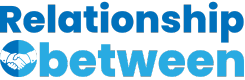HTML elements are the building blocks of web content, shaping everything from the layout of a webpage to the style of text. These elements are broadly categorized into two types: block and inline. This distinction is crucial for developers and designers alike, as it influences the structure and appearance of web pages.
The difference between block and inline elements lies in how they are displayed. Block elements typically start on a new line and stretch out to fill the available width, creating a “block” of content. Inline elements, on the other hand, do not start on a new line and only take up as much width as necessary, allowing them to sit within blocks of text without disrupting the flow.
Understanding the nuances between block and inline elements enables more effective web design and development. It affects everything from how text wraps around images to how menus and navigation bars are structured. Recognizing when to use each type of element can drastically improve the usability and aesthetic of a webpage.
HTML Basics
Brief Explanation of HTML
HTML stands for HyperText Markup Language. It’s the standard language used to create and design web pages. By using HTML, developers can structure content on the web, which includes text, images, and links. HTML elements, represented by tags, are the building blocks of all websites, defining the content and layout of web pages.
Role of Elements in Web Design
HTML elements play a crucial role in web design. They not only structure the information on a web page but also define its appearance and functionality. Whether it’s a paragraph, an image, or a navigation bar, each part of a website is defined by a specific HTML element. Understanding these elements is essential for creating responsive and accessible websites that provide a great user experience.
Block Elements
Definition
Block elements are HTML elements that, by default, occupy the entire width of their parent element, creating a “block.” They start on a new line and can contain other block elements or inline elements.
Characteristics
- Start on a new line
- Stretch across the full width of their container
- Can control their margin and padding
Common Examples
<div>: Used to structure or group content<p>: Defines a paragraph<h1>to<h6>: Heading elements
Display Behavior
How Block Elements are Displayed
Block elements automatically start on a new line and extend the full width available. This behavior makes them ideal for creating the main structure of a webpage, such as headers, footers, and sections.
Impact on Layout and Structure
The use of block elements significantly impacts a webpage’s layout and structure. They help in organizing content into distinct sections, making it easier for users to navigate and for search engines to index.
Usage Scenarios
Appropriate Use Cases
- Creating layouts (headers, footers, sidebars)
- Structuring text (paragraphs, lists)
- Grouping elements (
<div>)
Advantages in Web Design
- Flexibility in styling and positioning
- Easier to create responsive designs
- Improved accessibility and SEO
Inline Elements
Definition
Inline elements do not start on a new line and only take up as much width as necessary. They are typically used within block elements to style or format parts of the text.
Characteristics
- Do not break the flow of content
- Width and height depend on their content
- Cannot control their margin and padding on all sides
Common Examples
<span>: For styling a part of the text<a>: Defines a hyperlink<img>: Embeds an image
Display Behavior
How Inline Elements are Displayed
Inline elements appear within the flow of other elements, without causing a line break. This characteristic makes them perfect for formatting text within a paragraph or block element.
Contrast with Block Elements
Unlike block elements, inline elements do not occupy the full width of their container and cannot independently control their margin and padding on all sides. This makes them unsuitable for creating the main structure of a webpage but ideal for text formatting and inline content.
Usage Scenarios
Appropriate Use Cases
- Styling or formatting text
- Inserting images within paragraphs
- Creating links within text
Advantages in Inline Formatting
- Seamless integration with text
- Precision in styling specific content parts
- Maintaining the flow of content
Differences Summarized
Here’s a quick overview of the key differences between block and inline elements:
- Positioning: Block elements start on a new line; inline elements do not.
- Width: Block elements occupy the full width; inline elements take up only as much space as needed.
- Structure: Block elements can contain inline elements and other block elements; inline elements are generally used within block elements for formatting.
Mixing Elements
Rules for Nesting
- Block elements can contain inline elements and other block elements.
- Inline elements should not contain block elements, as this can disrupt the document’s flow.
Effect on Document Flow
Mixing elements correctly can enhance the structure and readability of content. However, improper nesting can lead to layout issues and semantic errors in HTML.
Practical Examples
Let’s see some practical examples of how block and inline elements can be mixed for effective web design:
htmlCopy code
<div> <p>This is a <span style="font-weight: bold;">block element</span> example.</p> </div>
In this example, the <div> and <p> are block elements, creating the structure of the content, while the <span> is an inline element used to style a portion of the text within the paragraph.
htmlCopy code
<p>To visit our website, click <a href="https://example.com">here</a>.</p>
Here, the <p> tag is a block element that contains the <a> inline element, seamlessly integrating a link within the text flow.
Styling Considerations
CSS Properties Affecting Block and Inline Elements
When it comes to styling web pages, CSS (Cascading Style Sheets) plays a pivotal role. It allows developers to control the layout and appearance of HTML elements. Block and inline elements react differently to certain CSS properties:
- Width and Height: Block elements can have width and height set, which directly influences their layout on a page. Inline elements, however, do not respect these properties in the same way.
- Margins and Padding: Block elements can have margins and padding on all sides. Inline elements can have margin and padding, but only on the left and right (horizontal), not top and bottom (vertical).
- Borders: While both can have borders, the way they affect the element’s layout differs significantly.
Changing Display Properties
A powerful aspect of CSS is its ability to change the display property of an element:
display: block;: Makes an inline element behave like a block element.display: inline;: Turns a block element into an inline element.display: inline-block;: Combines the layout features of both, allowing the element to sit inline but accept width and height properties.
Responsive Design
Adapting Elements for Different Screen Sizes
Responsive design ensures that web content looks good on all devices, from desktops to smartphones. Here’s how to adapt elements for various screen sizes:
- Media Queries: CSS media queries enable styles based on device characteristics, such as width, height, and orientation.
- Flexible Layouts: Using percentages instead of fixed sizes for widths allows elements to adjust fluidly.
- Viewport Units: vw (viewport width) and vh (viewport height) are responsive units that scale elements relative to the viewport size.
Examples of Responsive Adjustments
- A navigation menu might be a horizontal block element on desktop, but it switches to a vertical layout or a “hamburger” menu on mobile devices.
- Text size can be adjusted using viewport units or media queries to increase readability on smaller screens.
Best Practices
Guidelines for Choosing Between Block and Inline
Selecting the right type of element is crucial for effective web design:
- Use block elements for major sections of your page, like headers, footers, and main content areas.
- Use inline elements for styling or formatting text within those sections, or for embedding elements like images within text without breaking the flow.
Common Mistakes to Avoid
- Improper Nesting: Don’t nest block elements inside inline elements. This can break the page layout.
- Overuse of
<div>Elements: Known as “divitis,” using too many<div>tags can make your HTML harder to read and maintain. - Ignoring Semantic HTML: Use semantic elements (
<article>,<section>,<nav>,<footer>, etc.) where appropriate for better accessibility and SEO.
Tools and Resources
Software and Libraries for Visualizing and Testing
Several tools can help visualize and test the behavior of block and inline elements:
- Browser Developer Tools: Built into modern browsers, these tools allow you to inspect and modify the HTML and CSS of a page in real-time.
- CSS Frameworks: Bootstrap, Foundation, and Tailwind CSS offer responsive grids and utility classes that simplify layout design.
- Online Code Editors: Platforms like CodePen and JSFiddle provide a space to experiment with HTML and CSS and see immediate results.
Online Communities for Support
Learning web development is an ongoing process, and online communities can be invaluable resources for support:
- Stack Overflow: A question-and-answer site where you can find answers to specific coding questions or ask your own.
- GitHub: Explore open-source projects, collaborate with other developers, and find libraries that can help in your projects.
- Reddit: Subreddits like r/webdev and r/learnprogramming are great places to seek advice, share resources, and connect with fellow developers.
Frequently Asked Questions
What are block elements in HTML?
Block elements in HTML are elements that occupy the full width available, starting on a new line. Examples include <div>, <p>, and <h1> to <h6> tags. They are essential for structuring the layout of web pages, allowing for separation of content into distinct sections.
How do inline elements differ from block elements?
Inline elements differ from block elements in that they do not start on a new line and only take up as much width as necessary. Examples include <span>, <a>, and <img> tags. Inline elements are used within block elements to style text or insert content without breaking the flow of a document.
Can block elements be nested inside inline elements?
Typically, block elements should not be nested inside inline elements because it goes against the HTML specification and can cause unexpected rendering issues. The structure of HTML documents requires a logical hierarchy, where inline elements are generally nested within block elements for proper document flow and styling.
How can I change an element from inline to block?
To change an element from inline to block, you can use CSS with the display property. Setting display: block; on an inline element will make it behave like a block element, allowing it to occupy the full width available and start on a new line. This technique is useful for customizing the layout and appearance of web content.
Conclusion
The distinction between block and inline elements is a fundamental aspect of web development and design. Understanding how each behaves allows for more intentional and effective webpage layouts, enhancing both the aesthetic appeal and functionality of a site. It’s a critical component of creating responsive, accessible, and visually appealing web content.
Experimentation and practice are key to mastering the use of block and inline elements in web design. As developers and designers become more familiar with these concepts, they can leverage them to create sophisticated web interfaces that are both user-friendly and aligned with modern web standards. This knowledge forms the backbone of effective web development, enabling the creation of rich, interactive digital experiences.
Understanding the differences between block and inline elements is crucial for controlling the layout and behavior of web pages. Let’s dive deeper into these differences in the following sections:
Box Model:
The box model refers to how HTML elements are rendered on a web page. Both block and inline elements have a box model; however, there are slight variations in their behavior.
Block-level elements have a defined width and height. They take up the entire width of their parent element by default and can have margins, padding, and borders applied to them. This means that block-level elements can be easily positioned and styled independently from other elements on the page. They stack vertically on the page, with each block-level element starting on a new line.
Inline elements, on the other hand, only take up as much space as their content requires. They do not have a defined width or height. As a result, margin and padding properties applied to inline elements only affect their surrounding content, not the element itself. Inline elements flow within the text content and do not start on a new line.
Layout and Positioning:
The layout and positioning of elements are closely tied to their display type. Block and inline elements behave differently when it comes to layout and positioning.
Block-level elements naturally create a new line before and after themselves. This makes it easier to manipulate their placement on the page using CSS properties such as float, position, and display. They can also be easily centered horizontally or vertically within their parent container.
Inline elements, by default, flow within the text content and do not break the flow. They cannot be floated or positioned using top, bottom, left, or right properties. However, you can control their positioning to some extent using CSS properties like display, vertical-align, and margin. You can also change an inline element’s display type to make it behave like a block element, allowing for more control over its layout and positioning.
Default Styling:
Block and inline elements also differ in their default styling and the types of CSS properties that can be applied to them.
Block-level elements have a few default styles applied to them by web browsers. For example, headings () have their own margins and font sizes, paragraphs have margins, and lists have padding and margins. These default styles can vary depending on the browser, so it’s important to use CSS to reset or override them if needed.
Inline elements, on the other hand, have minimal default styling. They do not have explicit margins or padding applied by default. Inline elements are more straightforward to style, as their behavior is predictable and consistent across different browsers.
Controlling Display:
When working with CSS, you have the flexibility to change the display property of elements, allowing you to control how they are rendered on the page.
The display property can be set to “block,” “inline,” or “inline-block” to override the default behavior of elements.
Changing a block-level element’s display property to “inline” would cause it to behave like an inline element, flowing within the text content. Similarly, changing an inline element’s display property to “block” would cause it to behave like a block-level element, creating a new line before and after itself.
By using the right combination of display properties, you can achieve the desired layout and positioning for your elements.
Harnessing the Power of Both:
Understanding the differences and behaviors of block and inline elements allows web developers and designers to optimize their use cases.
Block-level elements are ideal for structuring the layout of a web page and creating distinct sections. They provide control over positioning, margins, padding, and other styling properties. Block-level elements are commonly used for headers, footers, navigation menus, sidebars, and content containers.
Inline elements, on the other hand, excel at handling inline or text-level elements. They seamlessly integrate within the content flow and are effective for marking up spans of text or inline links. Inline elements are commonly used for links, emphasized or strong text, images within a paragraph, or any other content that needs to flow with the surrounding text.
By combining block and inline elements strategically, web developers and designers can create visually appealing and well-structured web pages that enhance the user experience.
Frequently Asked Questions:
Q: Can block elements be placed inside inline elements?
Yes, block elements can be placed inside inline elements, but the behavior may vary across different browsers. It is generally recommended to avoid such nesting, as it can lead to unpredictable layout and rendering issues.
Q: Can inline elements be placed inside block elements?
Yes, inline elements can be placed inside block elements without any issues. In fact, this is a common practice when structuring web pages. For example, you can have inline elements like links or span tags inside a block-level paragraph or heading.
Q: Can we change the display property of block and inline elements using CSS?
Yes, you can change the display property of both block and inline elements using CSS. This allows you to override their default behavior and control their layout and positioning on the page. By changing the display property, you can make a block element behave like an inline element or vice versa.
Final Thoughts:
Understanding the difference between block and inline elements is crucial for web development and design. Block-level elements create new lines before and after themselves, take up the full width of their parent container, and provide control over layout and positioning. Inline elements, on the other hand, flow within the text content, only occupy the space they need, and are useful for inline elements like links, images, and emphasized text.
By harnessing the power of both block and inline elements, web developers and designers can create well-structured web pages with optimized layouts and improved user experiences. Whether you’re working on a simple blog or a complex web application, mastering the use of block and inline elements will enhance your coding skills and enable you to create visually appealing and functional websites.